![]()
|
VehicleScape DAQ: Channels Tab |
This is step 4 in making a VS3ZIP script to operate neoVI PLASMA in wireless mode.
Table 1: Right Click Menu Selections for Items in Selected Channels for Test
The VehicleScape DAQ Channels tab is where signals are selected to log.
This tab is split into left and right window panes.
The left side displays a list of signals to pick from and the right side allows further adjustments to the signals selected.
Left Side of Channels Tab (Figure 1)
Use the left side of the tab to search for and select signals from a list.
The list is a compilation of messages and signals from databases on the nearby Database/Hardware Setup tab and other data like the Messages Editor and Application Signals.
The signal list can be filtered by entering text into the search field or by clicking the diagnostics button and selecting a diagnostic category in the network/ECU tree.
Groups of items can be created using press/hold of CTRL or SHIFT keys and left clicking the items.
Highlighted signals to be logged can be Selected one at a time or All at once by clicking the corresponding button below the search field.
The Paste List button can speed up signal selection when working with a huge list of signals.
First, copy to the clipboard a list of line delimited signal names from any source, like a column in a spreadsheet.
Next, click the Paste List button and Vehicle Spy will attempt to select all signals that match the clipboard entries.
Specific Problem Logs will indicate any signals that Vehicle Spy could not find a match for.
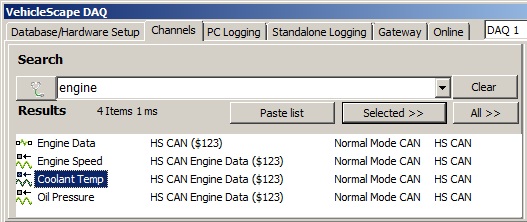
Figure 1: Use the left side of VehicleScape DAQ Channels to find and select signals to log.
Use the right side of the tab to make adjustments to the signals selected.
Polling Setup
These polling rates determine how fast any one shot diagnostic jobs are repeated.
These polling rates do NOT affect MEP A2L file data items because those items use their own MEP DAQ Delay times.
The Set Export Order button sets the ordering of signals in CSV and MAT signal export files.
If GMLAN is enabled in Vehicle Spy Tools/Options, then items from GM cal files can be loaded by clicking a CAL File button.
Selected Channels For Test
The Selected Channels for Test area in the lower half of Figure 2 displays the signals that were selected to be logged.
If the signal is a PID or MEP A2L file data item then its priority (how often it gets requested) can be changed to Fast/Medium/Slow by double clicking on it.
At the bottom of this area, use the Clear button to clear the entire list or the Remove button to remove signals one at a time.
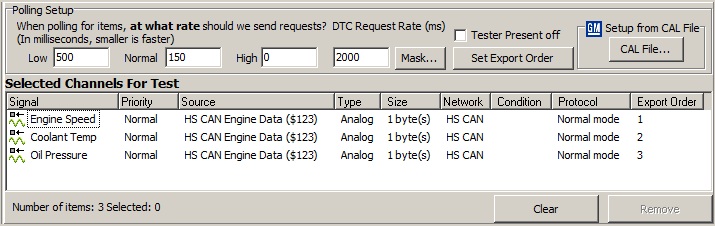
Figure 2: Use the right side of VehicleScape DAQ Channels to adjust settings of the selected signals being logged.
The Selected Channels For Test area has an extensive right click menu with selections described below in Table 1.
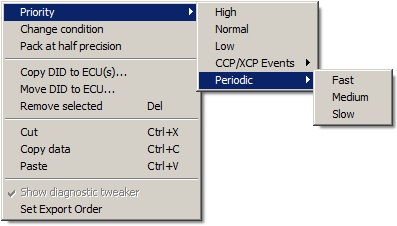
Figure 3: The Selected Channels For Test area has useful right click menu selections.
Rt Click Menu Selection
Description
Priority
High/Normal/LowSets the periodic rate of one shot requests sent for this item.
Polling Setup defaults (ms):
High = 0 / Normal = 150 / Low = 500
GMLAN DPID = job $AA/01
GMLAN PID = job $22
GMLAN Memory Data = job $23
ISO 14229 DID = job $22 (only if ISO15765 not needed)
ISO 14229 Memory Data = job $23
MEP DAQ Delays (ms):
High = 0 / Normal = 150 / Low = 600
MEP A2L item = MEP DAQ Delay rates
CCP/XCP Events
Allowed only for MEP A2L items.
Selects an ECU event schedule defined in an A2L file.
This is known as event based DAQ'ing.
Periodic
Fast/Medium/SlowSets the periodic DPID schedule rate that this item is packed in.
Per GMW3110 specification (ms):
Fast = 25 / Medium = 200 / Slow = 1000
GMLAN DPID = job $AA 04/03/02
GMLAN PID = job $2C + $AA 04/03/02
GMLAN Memory Data = job $2D + $2C + $AA 04/03/02
Per ISO 14229 specification (ms):
"vehicle-manufacturer-specific"
ISO 14229 DID = job $2C + $2A 03/02/01
ISO 14229 Memory Data = job $2C + $2A 03/02/01
Change condition
Allowed only for ISO 14229 and GMLAN items.
Selects which Standalone Logging collections must be active for this signal to be requested.
Pack at half precision
If an item Priority = Periodic this packs only the signal's top half most significant bytes into a dynamic DPID.
This allows packing more items, but with a sacrifice of precision.
Copy DID to ECU
Copies a DID definition from one "real" ECU to another in the diagnostic database.
Move DID to ECU
Allowed only for ISO 14229 DIDs with its source being a base/virtual/GMRDB ECU with USDT request ID = 0.
Use this to copy DIDs from a base/virtual/GMRDB ECU with DID definitions to "real" ECUs that need DID definitions in the diagnostic database.
The base/virtual/GMRDB ECU DID list will remain unchanged after using this menu selection.
Remove selected
Cuts selected signals from the list without copying them to the clipboard.
Cut
Cuts selected signals from the list and copies their information to the clipboard.
Copy data
Copies all signal information to the clipboard in a tab delimited format that can be pasted into a spreadsheet application.
Paste
Pastes previously cut signals into the list.
Show diagnostic tweaker
Shows a viewing area on the right side of the Online tab.
Set Export Order
Sets the ordering of signals in CSV and MAT signal export files.
Last Update: Monday, April 22, 2013