![]()
|
VehicleScape DAQ: Database/Hardware Setup Tab |
This is step 3 in making a VS3ZIP script to operate neoVI PLASMA in wireless mode.
Extract and Export Last Update:
Friday, May 3, 2013
The critical role of the Database/Hardware Setup tab (Figure 1) is to setup databases for decoding all vehicle network data.
You can also use this tab to change the VS3ZIP script file name and setup neoVI PLASMA hardware.
VS3ZIP Script Name and Hardware Setup
The Test Name  will be the name of your generated VS3ZIP script file.
The Hardware Setup section has a button
will be the name of your generated VS3ZIP script file.
The Hardware Setup section has a button  that opens neoVI 3G Explorer to edit neoVI PLASMA firmware, baud rates, network enables, and more.
that opens neoVI 3G Explorer to edit neoVI PLASMA firmware, baud rates, network enables, and more.
Setup Databases
The Platform Setup section has four parts.
All database choices made here will affect the list of signals available on the Channels tab nearby.
The first section is the Current Platform  .
The platform consists of the entire group of databases in the next three sections.
VehicleScape is very database dependent, so selecting the correct platform is important!
If the platform is not correct or does not exist yet, this section will let you correct it.
To change the platforms in the list, click the Setup Platforms button to edit them.
.
The platform consists of the entire group of databases in the next three sections.
VehicleScape is very database dependent, so selecting the correct platform is important!
If the platform is not correct or does not exist yet, this section will let you correct it.
To change the platforms in the list, click the Setup Platforms button to edit them.
The next section is Network databases  .
These databases are applied to all normal mode (non-diagnostic) vehicle network traffic.
Clicking the Load DBC or VSDB files button will bring up the Network Databases dialog.
.
These databases are applied to all normal mode (non-diagnostic) vehicle network traffic.
Clicking the Load DBC or VSDB files button will bring up the Network Databases dialog.
The following section is Diagnostic databases  .
These databases are applied to all diagnostic vehicle network traffic.
Clicking the Load ODX, MDX/GDX, or A2L files button will take you to ECUs view where new diagnostic database files can be loaded.
.
These databases are applied to all diagnostic vehicle network traffic.
Clicking the Load ODX, MDX/GDX, or A2L files button will take you to ECUs view where new diagnostic database files can be loaded.
The last Platform Setup section is MEP databases  .
Memory Edit Protocol reads and writes ECU memory locations using A2L database files applied to CCP or XCP vehicle network traffic.
If any are missing or need updating, the Load A2L files for CCP/XCP will display MEP view where A2L Files can be added or updated.
.
Memory Edit Protocol reads and writes ECU memory locations using A2L database files applied to CCP or XCP vehicle network traffic.
If any are missing or need updating, the Load A2L files for CCP/XCP will display MEP view where A2L Files can be added or updated.
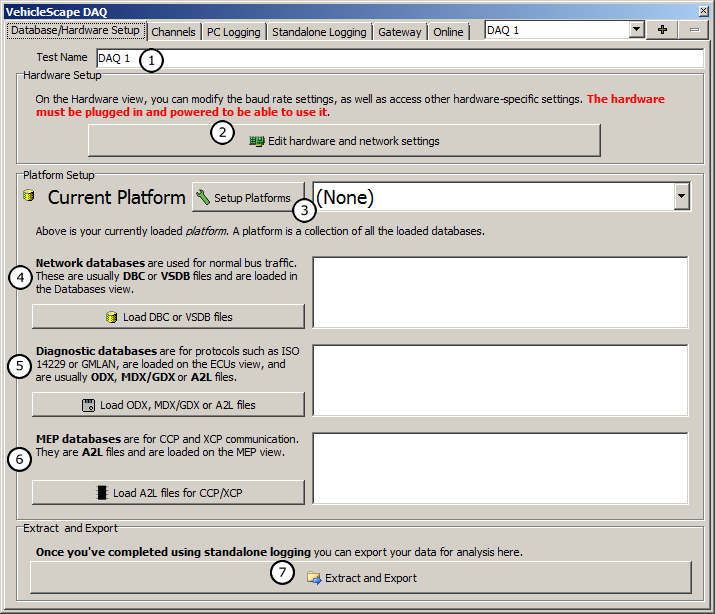
Figure 1: The VehicleScape DAQ Database/Hardware Setup tab.
The "Extract and Export" button  opens a feature that can use your PC to read an SD card taken from a neoVI PLASMA, extract raw data VSB files from it, then export those VSB files to other decoded file types.
For neoVI PLASMA working in wireless mode this extract/export process is usually done with the Wireless NeoVI website without fumbling around with SD cards.
opens a feature that can use your PC to read an SD card taken from a neoVI PLASMA, extract raw data VSB files from it, then export those VSB files to other decoded file types.
For neoVI PLASMA working in wireless mode this extract/export process is usually done with the Wireless NeoVI website without fumbling around with SD cards.
![]() neoVI PLASMA Documentation - (C) Copyright 2019 Intrepid Control Systems, Inc.
neoVI PLASMA Documentation - (C) Copyright 2019 Intrepid Control Systems, Inc.