![]()
|
WN App: Realtime Activity Log |
The Realtime Activity Log is one of the selections on the main screen of WirelessNeoVI.
This screen shows a realtime log of WirelessNeoVI activity and server traffic as shown in Figure 1.
Some activity log settings are located in Miscellaneous WirelessNeoVI Settings.
Table 1: Realtime Activity Log Menu Selections
Last Update:
Sunday, May 5, 2013
At the top of the screen is critical information about the Server Connection.
The server must be ONLINE for wireless mode to work.
If WirelessNeoVI was recently updated and the server connection is now always offline, the WirelessNeoVI Server Connection settings should be checked for errors.
At the bottom of the activity log screen are these simple controls:

Figure 1: The Realtime Activity Log is opened from the main screen.
Realtime Activity Log Menu Button ![]() (Figure 2 and Table 1)
(Figure 2 and Table 1)
Press the off-screen ![]() menu button to see the selections along the bottom of Figure 2 and described in Table 1.
menu button to see the selections along the bottom of Figure 2 and described in Table 1.
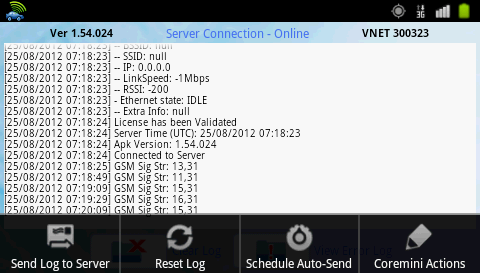
Figure 2: Press the off-screen menu button to see the selections along the bottom.
Realtime Activity Log
Menu SelectionDescription
Send Log to Server
Asks if you wish to send a general or error activity log to the Wireless NeoVI website.
Just tap on a selection to archive it on the server for future reference.
Reset Log
Immediately erases the activity log in neoVI PLASMA.
(Warning: no prompt!)
Schedule Auto-Send
Opens a setup dialog for automatically sending realtime activity logs to the server.
CoreMini Actions
Displays buttons for manually controlling a VS3ZIP script in neoVI PLASMA.
![]() neoVI PLASMA Documentation - (C) Copyright 2019 Intrepid Control Systems, Inc.
neoVI PLASMA Documentation - (C) Copyright 2019 Intrepid Control Systems, Inc.