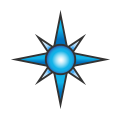 Standalone Logging: Generation Options
Standalone Logging: Generation Options
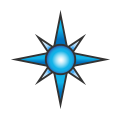 Standalone Logging: Generation Options
Standalone Logging: Generation Options
The last of the Standalone Logging sections contains options that control the generation of the logger script, and the Generate button, which actually initiates the generation. These are universal settings that apply to all collections using any of the four collection methods: Message Capture, Histogram, Bus Query or Ethernet DAQ.
Figure 1 shows the primary settings for the Generation Options section of Standalone Logging. The options are explained in detail below.

Selecting this option will cause Vehicle Spy to add Wireless neoVI features to the generated script. This should only be checked when using supported devices.
You can have Vehicle Spy generate a database for you that will decode the data logged by your setup using the databases you have chosen.
When this feature is enabled, you have a choice of where to put the data:
Normally this drop-down box will be set to CoreMini to generate a CoreMini script to download to a logger. Change it to Vehicle Spy to generate a script for use within the software, such as for debugging purposes.
Press this button to remove automatically-generated function blocks, application signals and messages with the "_VSSAL" suffix. This essentially undoes the actions of the Generate button.
Press the Advanced Options button to launch the Advanced Generator Options dialog box. This interface has three tabs, which are explained below.
Several general options can be set here (Figure 2):
Note: The Networks to ignore for the "On No Bus Activity" option settings are the same as those found under Advanced Options in the Power Management area.
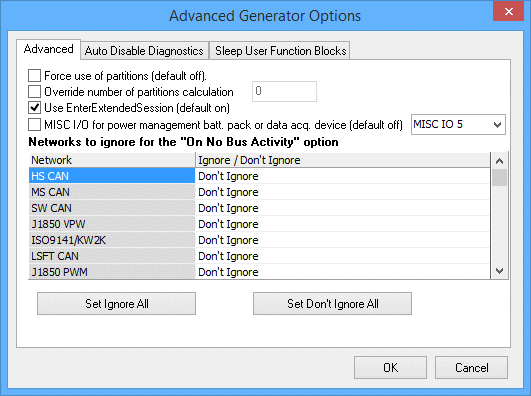
The options in this tab (Figure 3) allow you to configure diagnostics to be automatically disabled under certain conditions.
The primary option is Automatically stop diagnostic requests to ECUs when a separate tool makes a request. This is disabled by default; when enabled, diagnostic requests will be stopped when another tool makes a request. Selecting this option also enables the other settings in this area (Figure 3).
If you have enabled the option above, the If no diag commands exist from a separate tool restart commands after timeout option is available. When selected, if an amount of time elapses greater than the figure next to Timeout in seconds without diagnostic requests from a separate tool being received, then normal diagnostic commands will resume.
The table at the bottom of the tab allows you to add or delete specific IDs and networks. If a message appears matching any network / arbitration ID pair, the logger will stop transmitting all diagnostic messages.
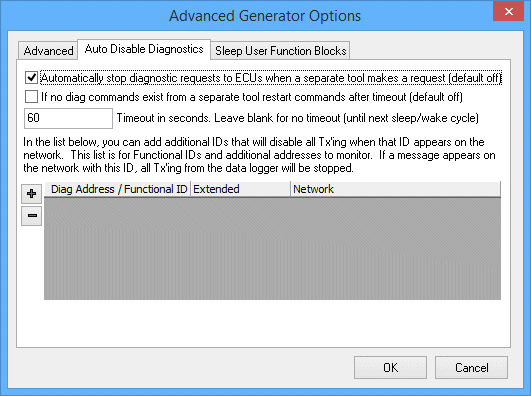
In this tab (Figure 4) you can select function blocks to stop running when the logger enters sleep mode, and those that should begin running when the device wakes up.
Note: These settings are the same as those found under Advanced Options in the Power Management area.
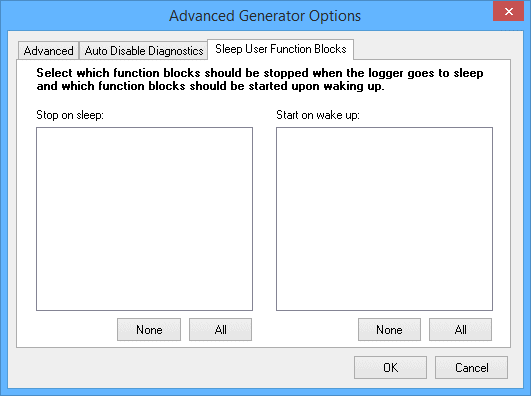
This is the main Go! button for the Standalone Logging feature
Pressing the Generate button also opens the CoreMini console, which compiles and saves the generated information.