
|
Power Modes |
Always On
neoVI PLASMA is designed to be "always on" until its VNET power connection is removed.
Various sleep and wake up settings are available to minimize power consumption.
Is My neoVI PLASMA Going to Sleep?
If you see ALL buttons and front facing LEDs suddenly turn yellow, then yes, it is going to sleep shortly.
Touch Screen Display Timeout
The Android operating system includes a screen timeout feature that can help save power.
To change the timeout use:
 Home /
Home /  Menu / Settings / Display / Screen Timeout
Menu / Settings / Display / Screen Timeout
When the screen timeout occurs the touch screen will go black, but it does NOT shutdown other parts of neoVI PLASMA or put it into any sleep mode.
The LEDs will keep working to indicate it is still fully awake.
To get the touch screen to appear again, you can tap on it or press any of the off-screen buttons.
Power Up Sequence (Table 1)
Connecting power first to neoVI PLASMA always starts its VS3ZIP script (if present).
Connecting USB to PC first will prevent the VS3ZIP script from starting on its own.
Table 1: Results of neoVI PLASMA Power Up Sequence
| Power Up Sequence |
Result |
LED Blink Pattern
(neoVI PLASMA) |
| Power Only |
VS3ZIP script starts* (if present) |
Blink Red Only
(LED #1) |
| Power then USB |
Power 1st - VS3ZIP script starts* (if present)
USB 2nd - neoVI PLASMA can be used with the PC, even after the script has started
|
Alternate Red / Green
(LED #1 / #2) |
| USB then Power |
USB 1st - neoVI PLASMA can be used with the PC
Power 2nd - VS3ZIP script does NOT start* |
Blink Green Only
(LED #2) |
*REMEMBER: The Wireless NeoVI website can also start, stop, clear and change VS3ZIP scripts in neoVI PLASMA from far away!
So when using neoVI PLASMA with a PC, it is sometimes necessary to disable the Wireless neoVI application to clearly establish control over the device.
Power Management Using Standalone Logging Settings
When making a VS3ZIP script file using Vehicle Spy VehicleScape DAQ, the Standalone Logging Power Management options in Figure 1 offer great flexibility.
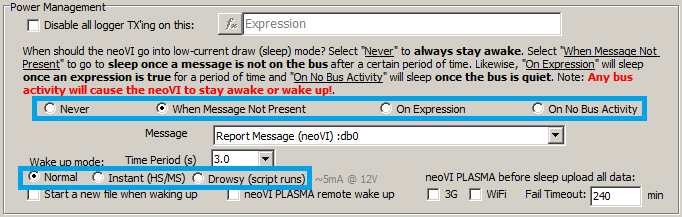
Figure 1: The Power Management area on the VehicleScape DAQ, Standalone Logging tab.
Sleep Triggers - There are four selections to choose from, with the last three having an adjustable timer setting.
- Never - never sleep. This option can kill a car battery if not used
correctly.
- When Message Not Present - sleep after specific message is not on the network
- On Expression - sleep after an expression is true
- On No Bus Activity - sleep after the network(s) remain quiet
"Wake Up" Modes - These are not really wake up modes because these are actually three power modes that affect how neoVI PLASMA operates when awake OR asleep.
These modes are summarized in Table 2.
Table 2: Power Management Modes in Standalone Logging
| # |
Mode |
When Awake |
When Asleep |
Awake
mA @ 12V |
Asleep
mA @ 12V |
| 0 |
Normal |
Everything runs. |
Wakeup might miss first few messages. |
~ 700 |
~ 10 |
| 2 |
Instant
(HS/MS) |
Everything runs. |
Wakeup from HS or MSCAN will log first message. |
~ 700 |
~ 44 |
| 7 |
Drowsy |
Screen remains off, but script and SD card runs. |
Wakeup from HS or MSCAN will log first message. |
~ 180 |
~ 44 |
The # column in Table 2 is the value of the "Power Management Mode" signal found in the Vehicle Spy Expression Builder under the Physical IO, Power Management category.
 neoVI PLASMA Documentation - (C) Copyright 2019 Intrepid Control Systems, Inc. neoVI PLASMA Documentation - (C) Copyright 2019 Intrepid Control Systems, Inc. |
Last Update:
Sunday, May 5, 2013
![]()
![]() Home /
Home / ![]() Menu / Settings / Display / Screen Timeout
Menu / Settings / Display / Screen Timeout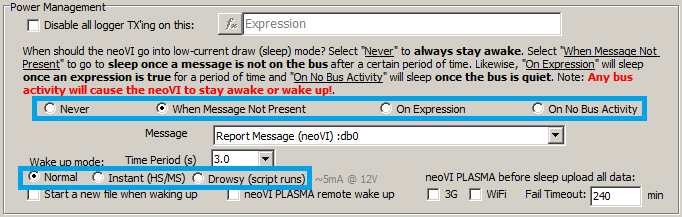
![]() neoVI PLASMA Documentation - (C) Copyright 2019 Intrepid Control Systems, Inc.
neoVI PLASMA Documentation - (C) Copyright 2019 Intrepid Control Systems, Inc.